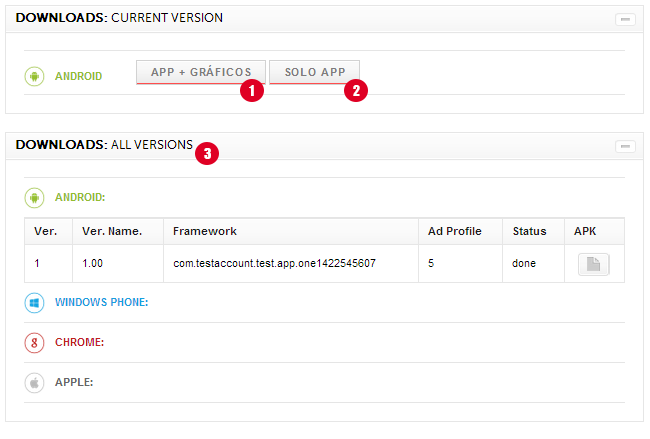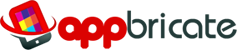Once you have designed the content and selected an icon/logo for your new app, you are ready to generate your the first version. To do so, you can open the “Versions: New” section on your app’s panel.
1. Creating a version
As you can see in the image below (Fig. 1), and always depending on your plan, you will have different available platforms to generate your first version. All of them require the same basic information, Framework and optionally Ads Profile, although some platforms may have some extra options.
In short, you need to select a Framework (Fig. 1.1) or Wrapper for your app. If you are new “Auto” is strongly recommended. If you have ads activated, you can also select an Ads Profile (Fig. 1.2), which defines the ads behavior inside your app. Once you are ready click on “New Version”.
When clicked, the app will be scheduled to compile. This process can take several hours. When the app has been compiled, it will be available for download in the Downloads Section (below).
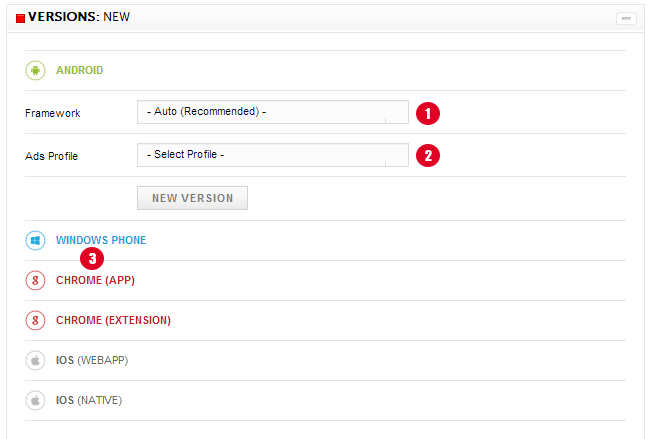
1. Download your app
Coming soon.